Cepton Device Config Tool
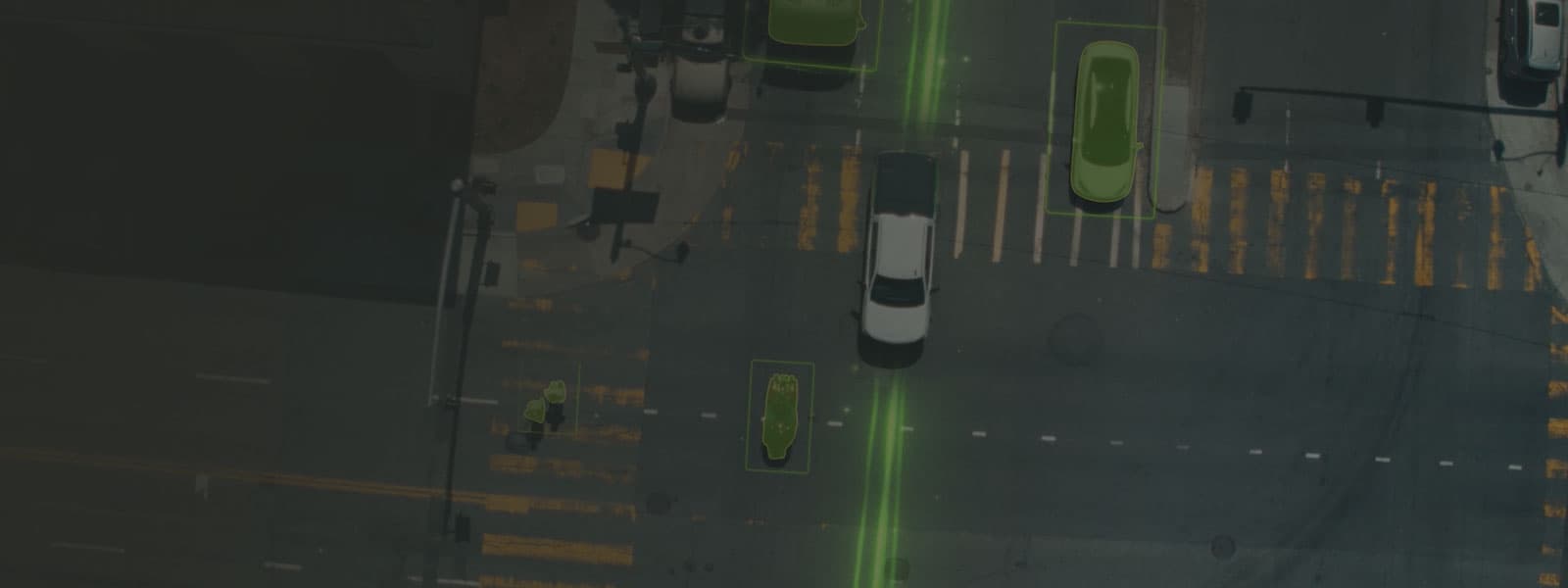
1. Introduction
The Cepton Device Config tool is a utility designed to facilitate the configuration of Cepton sensors, enabling users to adjust various settings according to their requirements. With this tool, users can seamlessly configure settings such as source/destination IP address, MAC addresses, and port numbers on their Cepton sensors.
Note: The tool is available for both Windows and Linux operating systems. However, the X-series and Nova-series are only compatible with the Windows version of the tool.
2. Getting started
To obtain the Cepton Device Config Tool, users can request access through our support portal. It's crucial for users to maintain a record of the settings they modify using the tool. By documenting changes made to the sensor's configuration, users can avoid potential communication issues in the future and easily revert to previous settings if necessary.
3. Using the tool
To use the tool, you can use your command prompt/terminal. Please navigate to the folder that contains the tool. You can run the tool and display the commands simply by using:
cepton_device_config.exe
Please only use the commands at the top half, with --reset-port being the last one. The commands below should only be used if advised by our support team or at your own risk.
Let's assume the sensor serial number is 123456 and you want to set the destination IP to 192.168.32.100. The format in which you want to send the commands is following:
cepton_device_config.exe -s 123456 --set-destination-ip 192.168.32.100
In commands that have an arg after, you have to add the respective arg. In this case for -s it's 123456 (the serial number), and for --set-destination-ip it's 192.168.32.100. If you want to list the sensors, you can simply run:
cepton_device_config.exe -l